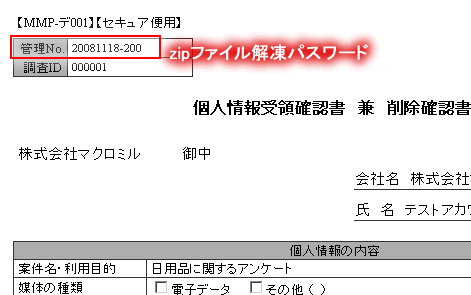For enquiries : secfile@macromill.com
or contact your sales representative. |
Table of contents
| #Upload a data file with personal information | |
| #Download a data file with personal information | |
| #Browse a data file (unzipped by password) |
Overview
To transfer a file containing personal information to Macromill Inc. using Secure File Share, a "Personal Information Receipt Confirmation Form / Data Deletion Confirmation Form" must be submitted. Data containing personal information can be stored on the Secure File Share server for up to 24 hours. It must be downloaded within 24 hours of upload. Uploaded files containing personal information will automatically become password-protected .zip files. The password to unzip the files is the "Control Number" contained in the "Personal Information Receipt Confirmation Form / Data Deletion Confirmation Form." [ Use Image ]
|
1. From the file upload screen, click "Yes" in response to the "Does this file contain personal information?"
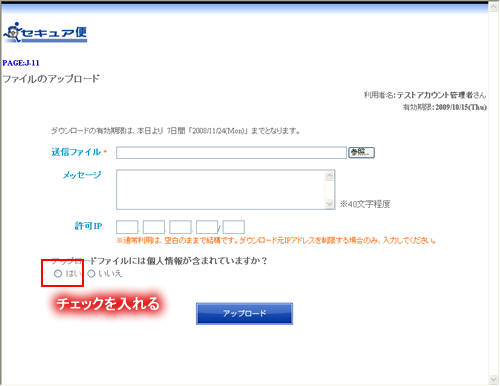
Make the required inputs for personal information and click "Upload".
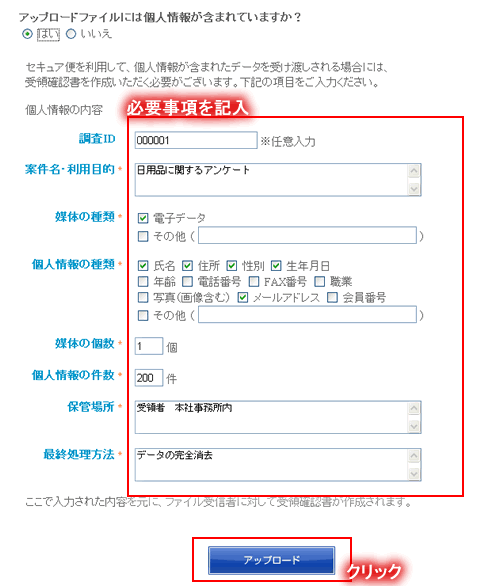
2. The file upload content confirmation screen will appear, and from there select the desired file.
*If the file contents are not confirmed, the "Upload" button will be grayed out making it impossible to upload.
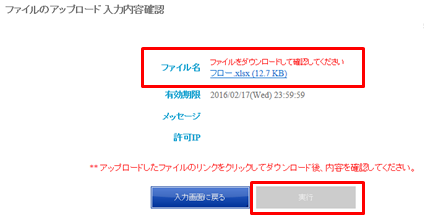
3. The file download dialog will appear.
Confirm whether to open or save the file.
*Depending on browser type and version this process will differ.
Once the file is confirmed to be correct, click the "Upload" button.
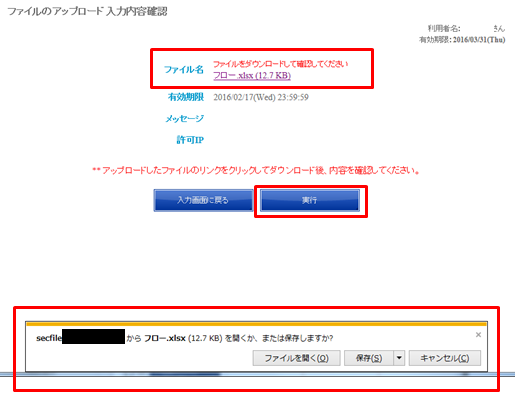
4. Once the file has finished uploading, a download URL and download key will be issued.
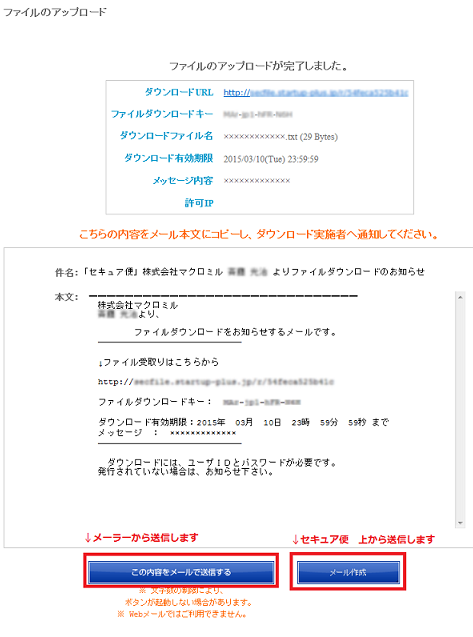
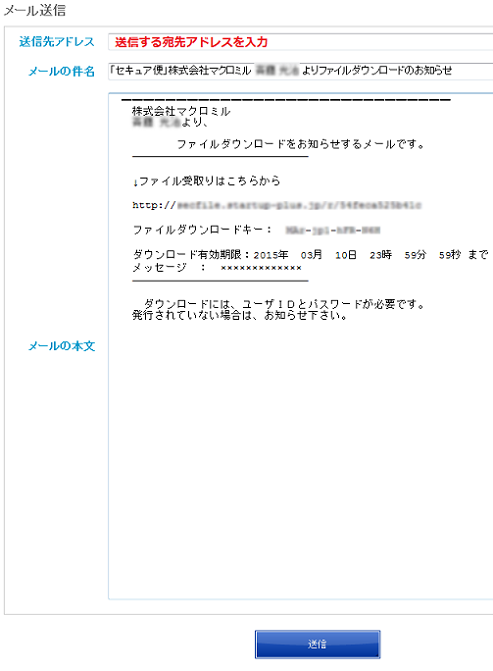
1. Access the download URL.
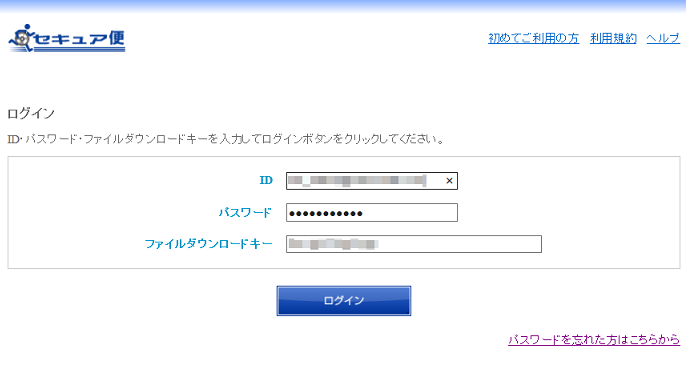
2. Click "Receipt Confirmation Form".
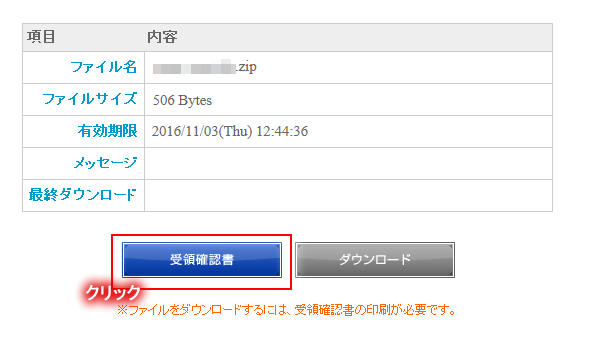
3. Print the "Receipt Confirmation Form". After printing, click "Back".
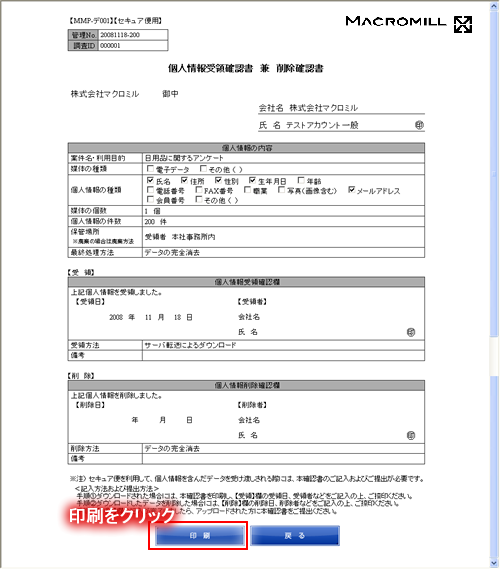
4. The file can now be downloaded. Click "Download".
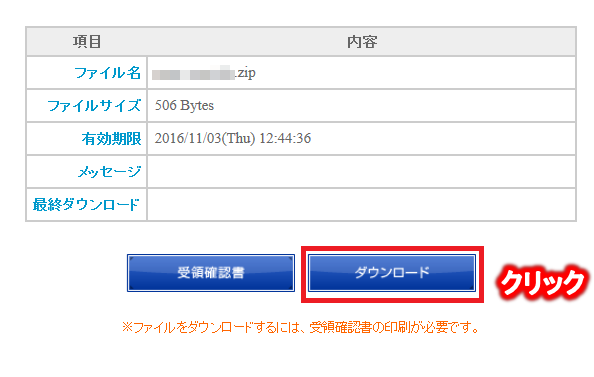
5. Click "Save" and select the desired destination.
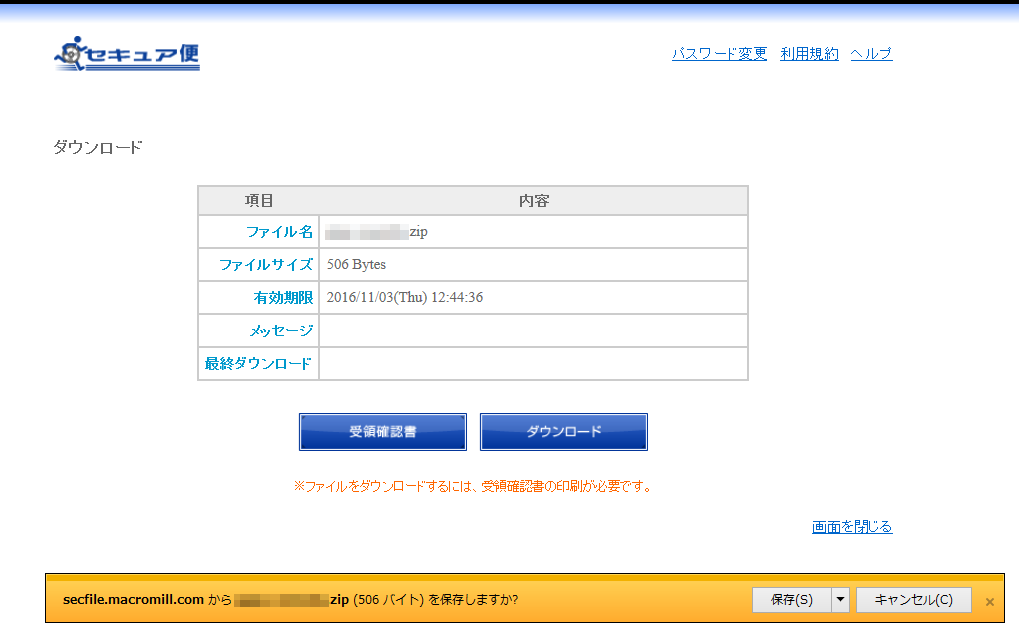
6. The download is now complete.
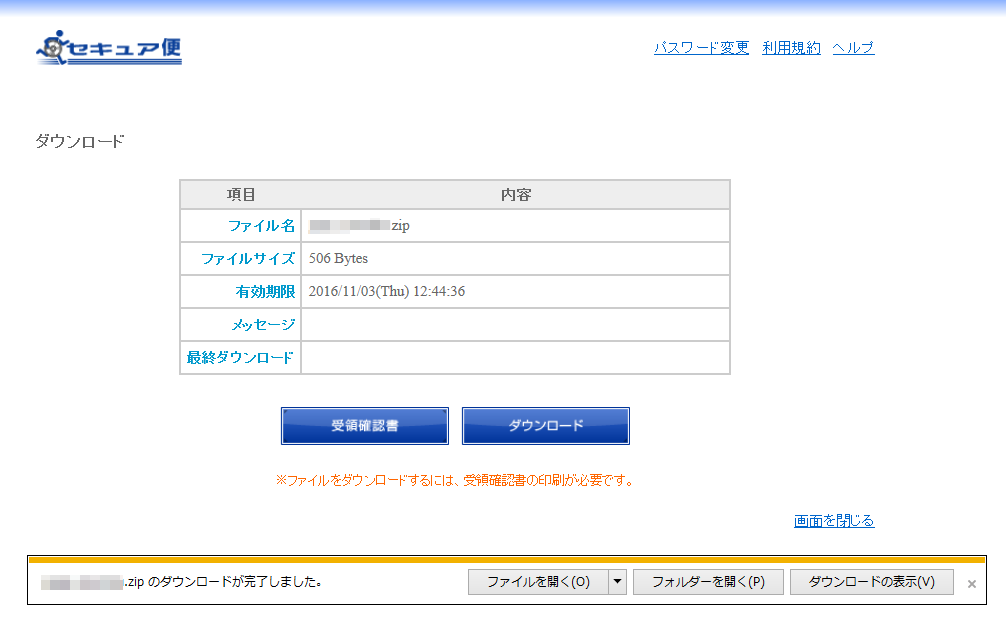
7. A password is required to unzip the file.
The "Control Number" is the password for zipped files,
so enter that number to unzip the file.